Tv Monitor Vs Pc Monitor
mumtaazwhitefield
Sep 15, 2025 · 7 min read
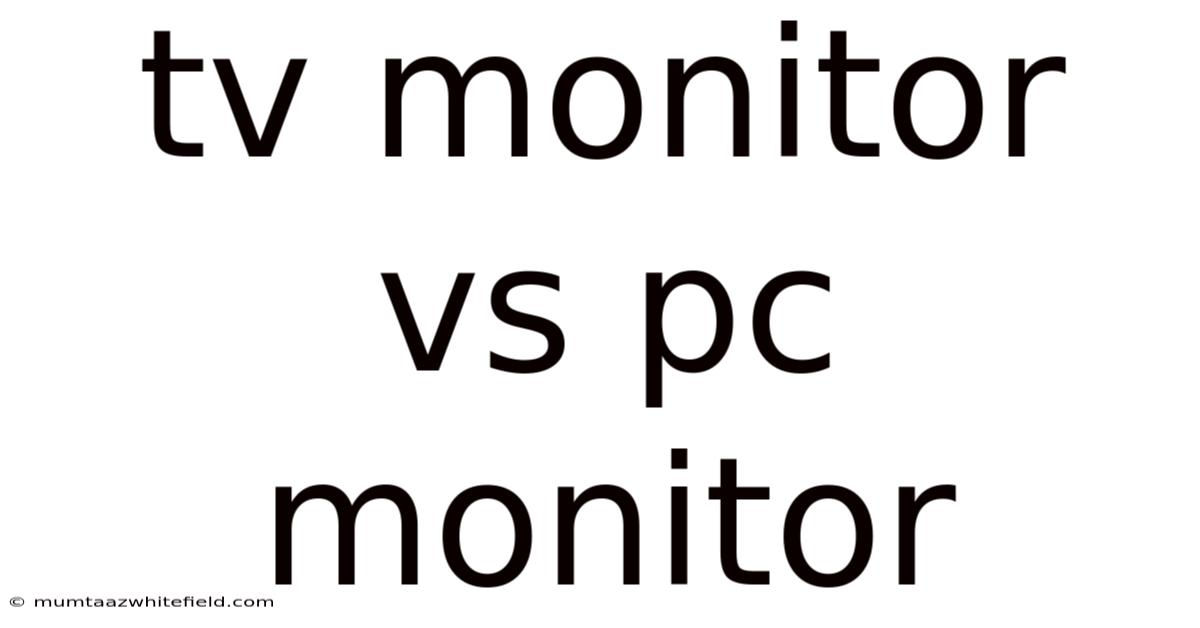
Table of Contents
TV Monitor vs. PC Monitor: Choosing the Right Display for Your Needs
Choosing between a TV monitor and a PC monitor can feel overwhelming. Both offer screens to display images, but their strengths lie in vastly different areas. This comprehensive guide dives deep into the key differences, helping you decide which type of display best suits your specific needs and budget. Understanding the nuances of response time, resolution, input lag, and viewing angles will empower you to make an informed decision. Whether you're a gamer, a graphic designer, or simply looking for a better screen for your home office, this article will equip you with the knowledge you need. By the end, you'll be able to confidently navigate the world of displays and choose the perfect fit.
Introduction: Understanding the Fundamental Differences
At first glance, TVs and PC monitors might seem interchangeable. After all, they both display images. However, a closer look reveals significant disparities in design, functionality, and performance characteristics crucial for different applications. PC monitors are optimized for close-up viewing and precise detail work, prioritizing sharp image quality, fast response times, and accurate color reproduction. TVs, on the other hand, are designed for viewing from a distance, emphasizing a larger screen size and wider viewing angles, often at the expense of sharpness and response time crucial for PC usage.
Key Differences: A Detailed Comparison
Let's break down the key distinctions between TV monitors and PC monitors across several critical aspects:
1. Resolution and Pixel Density: Sharpness and Clarity
Resolution, measured in pixels (e.g., 1920x1080, 3840x2160), determines the image's sharpness. PC monitors generally boast higher pixel densities (pixels per inch or PPI) than TVs of comparable screen sizes. This translates to crisper text, sharper images, and a more detailed viewing experience crucial for tasks requiring close-up scrutiny like graphic design, video editing, or programming. While TVs are catching up with higher resolutions, the pixel density often remains lower, especially in larger screen sizes. This can lead to slightly blurry text and less crisp images when used as a PC monitor.
2. Response Time and Input Lag: Crucial for Gaming and Productivity
Response time measures the time it takes for a pixel to change color. A faster response time is essential for minimizing motion blur and ghosting, particularly important for fast-paced activities like gaming and video editing. PC monitors typically offer significantly faster response times (typically 1ms to 5ms) compared to TVs (often 8ms or higher), resulting in smoother gameplay and a more fluid viewing experience. Input lag, the delay between an action (e.g., mouse movement) and its appearance on the screen, is also a critical factor. Higher input lag can make gaming feel unresponsive and hinder productivity in tasks requiring precise cursor control. PC monitors generally exhibit lower input lag than TVs.
3. Refresh Rate: Smoothness and Fluidity
Refresh rate, measured in Hertz (Hz), indicates how many times the screen refreshes per second. A higher refresh rate (e.g., 144Hz, 240Hz) leads to smoother motion and reduced screen tearing, greatly benefiting gaming and video editing. PC monitors often provide higher refresh rates than TVs, resulting in a more fluid and responsive experience. While TVs are increasingly offering higher refresh rates, they often come at a premium price.
4. Viewing Angles: Where You Sit Matters
Viewing angles determine how well the screen maintains its color accuracy and contrast when viewed from off-center positions. TVs are designed to be viewed from a wider range of angles, making them suitable for larger rooms and multiple viewers. PC monitors typically have narrower viewing angles, though this is less of a concern as they are intended for close-up viewing from a single position.
5. Connectivity and Ports: Input Options
PC monitors typically offer a wider array of connectivity options, including DisplayPort, HDMI, and USB ports. This versatility allows for seamless connection with various devices, including PCs, laptops, and peripherals. While TVs also offer HDMI and other inputs, the selection might be less comprehensive, and some ports might be shared with other devices.
6. Color Accuracy and Gamut: True-to-Life Representation
Color accuracy and color gamut are essential for tasks demanding precise color reproduction, such as graphic design, photo editing, and video production. PC monitors, particularly those aimed at professionals, often feature wider color gamuts and superior color accuracy, ensuring colors appear as intended. TVs generally prioritize vivid and saturated colors, often at the expense of accurate color representation.
7. Size and Aspect Ratio: Finding the Right Fit
TVs are generally available in significantly larger screen sizes than PC monitors. The larger screen size is ideal for immersive entertainment experiences. However, for tasks requiring precision, a smaller, higher-resolution monitor is often preferred. While both TVs and PC monitors are available in various aspect ratios (e.g., 16:9, 21:9), the most common aspect ratio for PC monitors is 16:9.
8. Features and Functionality: Beyond the Basics
PC monitors often offer features like adjustable height, tilt, and swivel, allowing users to customize their viewing position for optimal comfort and ergonomics. While some TVs may offer limited adjustability, it is not as common or comprehensive as with PC monitors. Additionally, PC monitors often include features like built-in speakers, though these are typically of lower quality compared to dedicated TV speakers.
Specific Use Cases: Which Monitor is Right for You?
The best choice between a TV monitor and a PC monitor heavily depends on your intended use:
Gaming: Prioritize Response Time and Refresh Rate
For gaming, a PC monitor with a fast response time (1ms-5ms), high refresh rate (144Hz or higher), and low input lag is crucial for a smooth, responsive, and competitive gaming experience. While some TVs offer high refresh rates, their often higher input lag can hinder performance.
Graphic Design and Video Editing: Accuracy and Color Reproduction
For graphic design and video editing, a PC monitor with excellent color accuracy, a wide color gamut, and high resolution is paramount for ensuring colors are reproduced accurately and details are sharp. The higher pixel density of PC monitors allows for more precise work.
Office Work and General Use: Balance of Features
For office work and general use, a balance of features is necessary. A PC monitor with a comfortable screen size, good resolution, and ergonomic features like adjustable height and tilt is ideal. The higher pixel density ensures sharp text rendering for improved readability.
Home Entertainment: Immersive Experience and Size
For home entertainment, a TV with a larger screen size, wider viewing angles, and potentially HDR support for enhanced contrast and color will provide an immersive viewing experience. The importance of low response times and low input lag is less critical in this context.
Frequently Asked Questions (FAQ)
Q: Can I use a TV as a PC monitor?
A: Yes, you can use a TV as a PC monitor, but the experience might not be optimal, especially for tasks requiring precision and fast response times. You might experience higher input lag, motion blur, and less sharp text.
Q: Can I use a PC monitor as a TV?
A: Yes, you can use a PC monitor as a TV, but the smaller screen size might not be ideal for watching movies or TV shows, especially if you sit far from the screen.
Q: What resolution should I choose?
A: For PC use, 1920x1080 (Full HD) is a minimum for acceptable sharpness, but 2560x1440 (QHD) or 3840x2160 (4K UHD) offer significantly better clarity, especially for larger screens or detailed work. For TVs, 4K is becoming increasingly common and provides a better viewing experience for larger screen sizes.
Q: What is HDR?
A: HDR (High Dynamic Range) enhances the contrast and color range of a display, creating a more realistic and vibrant image. While increasingly common in TVs, HDR support in PC monitors is less widespread.
Conclusion: Making the Right Choice
Choosing between a TV monitor and a PC monitor depends on your priorities and intended use. If you need a display for precision work, gaming, or tasks requiring fast response times and accurate color reproduction, a PC monitor is the better option. If you prioritize a larger screen size, wider viewing angles, and an immersive entertainment experience, a TV is likely the superior choice. Carefully consider the key differences outlined above to make an informed decision that best aligns with your needs and budget. Remember to prioritize the features most relevant to your tasks, ensuring a satisfying and efficient computing or entertainment experience.
Latest Posts
Latest Posts
-
Charging Cord For Lenovo Laptop
Sep 15, 2025
-
Do Women Like Anal Sec
Sep 15, 2025
-
Benefits For A Single Mom
Sep 15, 2025
-
Are Tarot Readings Online Accurate
Sep 15, 2025
-
Does Sasuke Die In Shippuden
Sep 15, 2025
Related Post
Thank you for visiting our website which covers about Tv Monitor Vs Pc Monitor . We hope the information provided has been useful to you. Feel free to contact us if you have any questions or need further assistance. See you next time and don't miss to bookmark.