Transfer Authenticator To New Phone
mumtaazwhitefield
Sep 13, 2025 · 7 min read
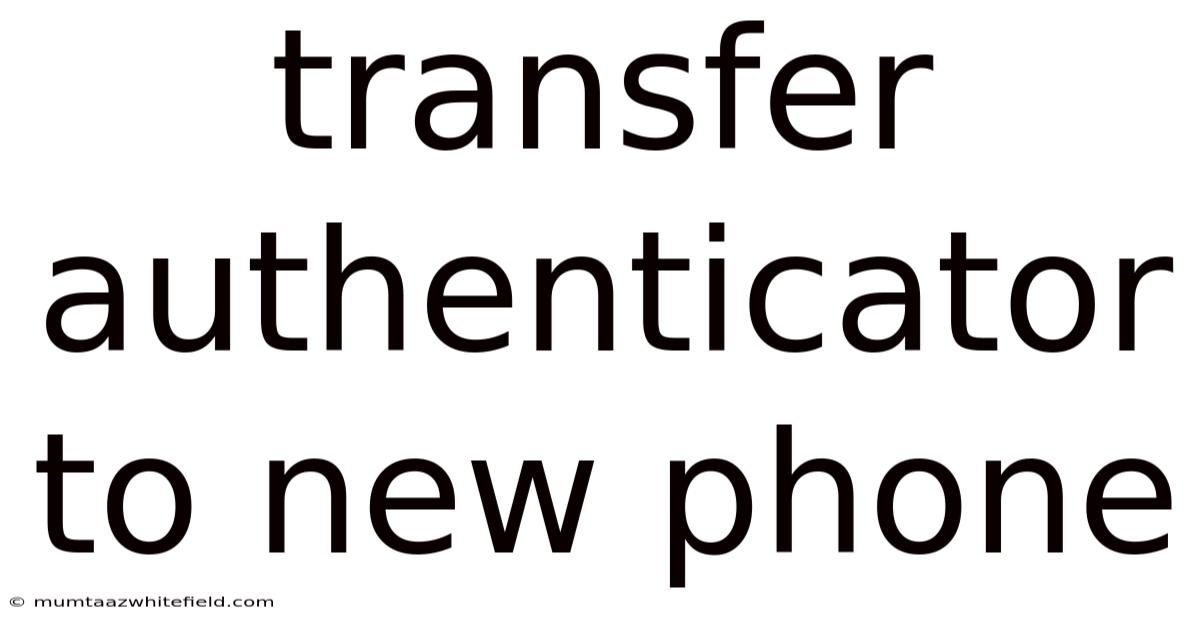
Table of Contents
Transferring Your Authenticator App to a New Phone: A Comprehensive Guide
Switching to a new phone can be exciting, but it also presents some logistical hurdles. One crucial aspect often overlooked is transferring your authenticator apps, those crucial security tools protecting your online accounts. Losing access to your authenticators can lock you out of essential services, from email and banking to social media and online games. This comprehensive guide will walk you through the process of safely and efficiently transferring your authenticator apps to your new phone, minimizing disruption and maximizing security. We'll cover various methods, troubleshoot common problems, and address frequently asked questions.
Understanding Authenticator Apps and Their Importance
Before diving into the transfer process, let's clarify what authenticator apps are and why secure transfer is vital. Authenticator apps, like Google Authenticator, Authy, Microsoft Authenticator, and others, generate time-sensitive one-time passwords (OTPs) or time-based one-time passwords (TOTPs). These codes act as a second layer of security, significantly enhancing account protection beyond just a username and password. They are integral to two-factor authentication (2FA) or multi-factor authentication (MFA), crucial security measures against unauthorized access.
Losing access to your authenticator app means losing access to your accounts protected by 2FA/MFA. This could lead to significant inconvenience, potential account compromises, and even financial loss. Therefore, transferring your authenticator app data correctly is paramount when switching devices.
Methods for Transferring Authenticator Apps to a New Phone
The method for transferring your authenticator app depends largely on the specific app you're using. Some apps offer seamless transfer mechanisms, while others require more manual intervention. Here's a breakdown of common approaches:
1. Cloud Backup and Restore (Authy):
Authy stands out as one of the most user-friendly authenticator apps for transferring data. Its key advantage lies in its built-in cloud backup feature. This allows you to restore your authenticator codes to your new phone with minimal effort.
- Setup: Ensure your Authy account is properly linked to your phone number or email address. This is done during initial setup.
- Transfer: On your new phone, download and install the Authy app. Simply log in using the same phone number or email address. Authy will automatically sync all your saved authenticators.
- Advantages: Simple, secure, and reliable. It eliminates the need for manual entry of recovery codes.
- Disadvantages: Requires an internet connection for the initial sync. Reliance on a centralized server might raise security concerns for some users, though Authy employs robust security measures.
2. Backup Codes and Manual Entry (Most Authenticator Apps):
Many authenticator apps, including Google Authenticator and Microsoft Authenticator, don't offer a direct cloud backup feature. In these cases, you'll need to rely on backup codes.
- Generating Backup Codes: Before switching phones, generate and securely store backup codes within your existing authenticator app. The number and location of these codes vary by app. Carefully follow the app's instructions. These are your lifelines if you lose access to the app on your old phone.
- Transferring Codes: On your new phone, download and install the same authenticator app. You'll need to manually add each account by scanning the QR code provided by the respective online service. For accounts where the QR code is unavailable, you'll utilize the backup codes. Follow the app's prompts for manual entry. This is usually an option for recovering an account when codes are lost or unavailable.
- Advantages: Works even without an internet connection initially. Offers a degree of offline security.
- Disadvantages: Tedious and prone to errors. Misplacing or losing backup codes renders your accounts inaccessible. Improper manual entry might lead to account lockout.
3. Exporting and Importing (Specific Apps):
Some authenticator apps might offer export/import features, although this isn't a standard practice. Check the settings menu within your specific app to determine if this option is available. This method often involves creating a file containing your authenticator data. You can then transfer the file to your new phone and import it into the app.
- Procedure: The exact steps vary by app. Consult your app's official documentation for detailed instructions.
- Advantages: Potentially faster than manual entry if supported.
- Disadvantages: This feature isn't universally available, and the security implications of exporting data need to be carefully assessed.
Choosing the Right Method:
The optimal method depends on your priorities and the app you use. If seamless transfer is paramount, Authy's cloud backup is highly recommended. If you prioritize offline security and don't mind the extra effort, generating and carefully managing backup codes is essential. Always prioritize securing your backup codes—treat them like your passwords. Avoid storing them digitally in easily accessible places. Consider using a password manager or writing them down on paper and securing them physically.
Troubleshooting Common Transfer Issues
Several issues may arise during the transfer process. Here are some common problems and their solutions:
- Account Lockouts: If you enter backup codes incorrectly repeatedly, you might trigger account lockouts. Contact the service provider's support team for assistance in recovering your account. They will often have procedures to verify your identity and restore access.
- App Synchronization Problems: Ensure your new phone has a stable internet connection during the transfer. Restart both your phone and the authenticator app if synchronization issues persist.
- Missing Backup Codes: If you've misplaced your backup codes, recovering your accounts might be challenging. Contact the service providers immediately and follow their account recovery procedures. Be prepared to provide additional verification information.
- Incompatibility: Rarely, there might be compatibility issues between the authenticator app and your new phone's operating system. Check for app updates or contact the app's support team for assistance.
- Incorrect Setup: Double-check that you are using the exact same authenticator app on your new phone. A slight variation in the app version might prevent the transfer from working correctly.
Best Practices for Secure Authenticator Management
Beyond the transfer process itself, employing good security practices ensures your accounts remain protected.
- Use a Reputable Authenticator App: Stick to well-established and reputable authenticator apps with a strong security track record.
- Enable Biometric Authentication (If Available): Many authenticator apps support fingerprint or facial recognition for added security.
- Regularly Review Your Authenticated Accounts: Periodically review the list of accounts protected by your authenticator to ensure everything is in order.
- Keep Your Apps Updated: Install the latest updates for your authenticator app to benefit from bug fixes and security patches.
- Strong Password Practices: Remember that while authenticator apps add an extra layer of security, they are not foolproof. Use strong, unique passwords for all your accounts. A password manager can be very helpful here.
Frequently Asked Questions (FAQ)
Q: Can I transfer my authenticator app without an internet connection?
A: For apps that offer cloud backup (like Authy), an internet connection is necessary for the initial sync. For apps without cloud backup, you can manually enter backup codes without an active internet connection. However, to initially add accounts or for the first-time setup, an internet connection will likely be needed.
Q: What happens if I lose my phone without transferring my authenticator app?
A: Losing your phone without transferring your authenticator app puts your online accounts at risk. Immediately contact the service providers for each of your accounts and follow their instructions for account recovery. This will likely involve verifying your identity through alternative means.
Q: Are all authenticator apps the same?
A: No, authenticator apps vary in features, security mechanisms, and transfer capabilities. Some offer cloud backup, while others rely on backup codes. Choose an app that aligns with your security needs and preferences.
Q: Is it safe to use a third-party authenticator app?
A: Use caution when considering third-party apps. Thoroughly research the app's reputation, security practices, and user reviews before using it.
Q: How often should I generate new backup codes?
A: It is advisable to generate new backup codes whenever you change phones or feel there is a compromise on security of your old backup codes.
Conclusion
Transferring your authenticator app to a new phone is a crucial step in maintaining the security of your online accounts. By understanding the different transfer methods, employing best practices, and troubleshooting potential problems, you can ensure a smooth transition and continued protection of your valuable information. Remember, prioritizing security is paramount. Treat your backup codes as you would any other sensitive data—with care, secrecy, and the utmost attention to secure storage. Don't hesitate to contact the support teams of your service providers or authenticator app developers for assistance if you encounter any issues during the transfer process.
Latest Posts
Latest Posts
-
Good Shampoo For Blonde Hair
Sep 13, 2025
-
Low Carb Low Sugar Alcohol
Sep 13, 2025
-
Long Coat With A Hood
Sep 13, 2025
-
Perfume Vs Eau De Toilette
Sep 13, 2025
-
How To Stake Tomato Plants
Sep 13, 2025
Related Post
Thank you for visiting our website which covers about Transfer Authenticator To New Phone . We hope the information provided has been useful to you. Feel free to contact us if you have any questions or need further assistance. See you next time and don't miss to bookmark.