Macbook Battery Charging Very Slowly
mumtaazwhitefield
Sep 13, 2025 · 8 min read
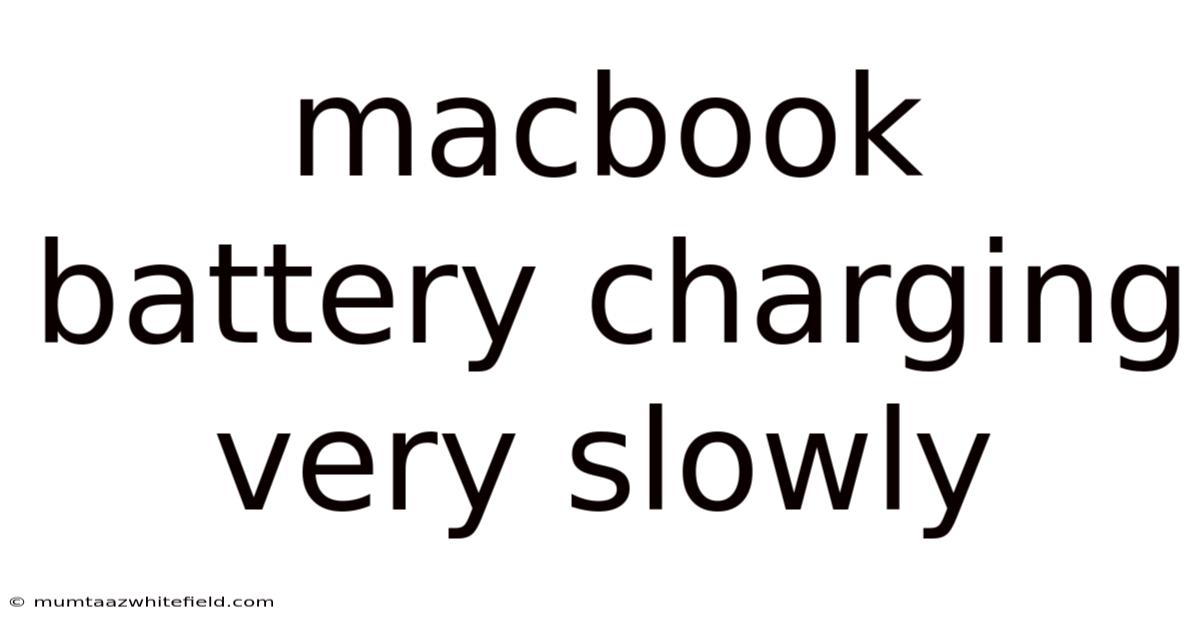
Table of Contents
MacBook Battery Charging Very Slowly: Troubleshooting and Solutions
Is your MacBook battery charging at a snail's pace? A slow-charging MacBook can be incredibly frustrating, disrupting your workflow and leaving you constantly tethered to a power outlet. This comprehensive guide delves into the common causes behind slow MacBook charging, offering practical troubleshooting steps and potential solutions to get your battery back to its optimal charging speed. We'll explore everything from simple software tweaks to hardware considerations, ensuring you have the knowledge to diagnose and fix the problem effectively.
Understanding Your MacBook's Charging Process
Before we dive into troubleshooting, it's helpful to understand how your MacBook's charging system works. MacBooks utilize a sophisticated system to manage battery charging, optimizing for longevity and performance. This system involves several components:
- The Power Adapter: This is the crucial component that provides power to your MacBook. A faulty or incompatible power adapter is a frequent culprit behind slow charging.
- The MagSafe or USB-C Power Port: This is the entry point for power into your MacBook. A damaged or obstructed port can impede charging.
- The Battery Management Controller (BMC): This internal component monitors the battery's health, charging status, and temperature. It regulates the charging process to protect the battery from damage.
- The Battery Itself: The battery's age, health, and cycle count significantly influence charging speed. Older batteries, especially those nearing the end of their lifespan, often charge more slowly.
- macOS Software: Software issues, including bugs or conflicts, can interfere with the normal charging process.
Common Causes of Slow MacBook Charging
Several factors can contribute to a slow-charging MacBook. Let's explore the most common ones:
1. Power Adapter Issues:
- Faulty Power Adapter: This is the most frequent cause. A damaged power adapter might not deliver sufficient power, resulting in slow charging or no charging at all. Check the power adapter cable for any visible damage, such as fraying, cracks, or bends. The adapter itself might also be malfunctioning internally.
- Incompatible Power Adapter: Using an incorrect or incompatible power adapter can lead to slow charging or even damage your MacBook. Ensure you're using the correct wattage and type of power adapter recommended for your specific MacBook model.
- Loose Connections: Make sure the power adapter is securely connected to both the wall outlet and your MacBook. A loose connection can disrupt power flow, resulting in slow or intermittent charging.
2. MacBook Port Problems:
- Damaged Charging Port: Dust, debris, or physical damage to the MagSafe or USB-C port can hinder the connection and impede charging. Carefully inspect the port for any obstructions.
- Bent Pins: The tiny pins inside the charging port are delicate. A bent or damaged pin can prevent proper contact, resulting in slow or no charging.
3. Battery-Related Issues:
- Aging Battery: As your MacBook battery ages, its capacity and charging speed naturally decline. A significant reduction in charging speed often indicates an aging battery.
- Battery Health: The battery's overall health, as indicated by macOS System Information, plays a crucial role in charging speed. A battery with degraded health will generally charge slower.
- Overheating: Excessive heat can trigger the battery management system to slow down or even halt charging to protect the battery from damage.
4. Software Glitches:
- Software Bugs or Conflicts: Software bugs or conflicts can interfere with the normal charging process. Outdated or corrupted software can also cause problems.
- Background Processes: Running many resource-intensive applications simultaneously can place a strain on the system, affecting charging speed.
5. Environmental Factors:
- Extreme Temperatures: Charging your MacBook in extremely hot or cold environments can negatively impact battery charging speed. The ideal charging temperature is typically between 50°F and 95°F (10°C and 35°C).
Troubleshooting Steps for Slow MacBook Charging
Let's go through systematic troubleshooting steps to identify and resolve the issue:
1. Check the Power Adapter and Connections:
- Visual Inspection: Carefully examine your power adapter cable and the adapter itself for any signs of damage. Look for fraying, cracks, or any other visible issues.
- Test with a Different Outlet: Try plugging your power adapter into a different wall outlet to rule out any issues with the electrical outlet itself.
- Test with a Different Power Adapter (if possible): If you have another compatible power adapter, try using it to see if the charging speed improves. This helps determine whether the problem lies with the power adapter or the MacBook itself.
- Clean the Ports: Use a compressed air canister to gently blow away any dust or debris from both the power port on your MacBook and the connector on the power adapter. Avoid using sharp objects to clean the ports.
2. Inspect the MacBook's Charging Port:
- Visual Inspection: Carefully examine the charging port on your MacBook for any signs of damage, bent pins, or obstructions.
- Clean the Port (if necessary): Use a compressed air canister to remove any dust or debris from the port. Avoid using sharp objects.
3. Check Battery Health and Software:
- Check Battery Health: Go to About This Mac > System Report > Power to view your battery's health information. A significantly low cycle count or a "condition" rating below 100% might indicate an aging or damaged battery.
- Update macOS: Ensure your macOS is up-to-date. Go to System Settings > General > Software Update to check for and install any available updates.
- Restart Your MacBook: A simple restart can often resolve temporary software glitches that might be affecting charging.
- Close Resource-Intensive Apps: Close any applications that are consuming significant resources. This can free up system resources and potentially improve charging speed.
- Run Apple Diagnostics: Turn off your MacBook. Then, turn it on while holding down the D key. This will run Apple Diagnostics, which can identify hardware problems.
4. Check System Preferences:
- Energy Saver Settings: In System Settings > Battery, check your energy saver settings. Ensure that the settings are not overly restrictive, which might limit charging speed.
- Optimize Battery Charging: (For newer MacBooks) This setting learns your charging habits and optimizes charging to prolong battery life. Disabling it might marginally increase charging speed, but may slightly decrease the overall lifespan of your battery.
5. Consider Environmental Factors:
- Temperature: Avoid charging your MacBook in extremely hot or cold environments. Ensure adequate ventilation around the MacBook while charging.
6. Seek Professional Help:
If none of the above steps resolve the issue, it's likely that a hardware component needs repair or replacement. Contact Apple Support or an authorized Apple service provider for professional diagnosis and repair.
Scientific Explanation of MacBook Battery Charging
Lithium-ion batteries, like those found in MacBooks, utilize a complex electrochemical process for charging and discharging. The charging process involves the movement of lithium ions between the cathode and anode within the battery cell. Several factors influence the speed of this process:
- Current: The rate of charging is directly proportional to the electric current supplied by the power adapter. A higher current results in faster charging.
- Voltage: The voltage of the power adapter must be compatible with the battery's voltage requirements. An incorrect voltage can lead to slow or unsafe charging.
- Battery Temperature: The battery's temperature significantly impacts charging speed. Excessive heat can trigger safety mechanisms that slow down or stop charging.
- Battery Chemistry: The chemical composition of the battery cells influences charging speed. Different lithium-ion battery chemistries have varying charging characteristics.
- Battery Age and Health: As a battery ages, its internal resistance increases, leading to a decrease in charging speed. Degradation of the battery's active materials also reduces its capacity and charging efficiency.
Frequently Asked Questions (FAQ)
Q: My MacBook charges slowly, but only sometimes. What could be the problem?
A: Intermittent slow charging could be caused by a loose connection, a partially obstructed charging port, or intermittent software issues. Check all connections and clean the ports. Restart your MacBook and observe if the issue persists.
Q: My MacBook is charging very slowly even with the original adapter. What should I do?
A: If the slow charging persists even with the original adapter, the problem could be related to the battery itself, the charging port, or a software issue. Check the battery's health using System Information. Inspect the charging port for damage. Update macOS and try restarting your MacBook.
Q: Is it safe to continue using my MacBook while it's charging slowly?
A: Generally, it's safe to use your MacBook while it's charging, even if it's slow. However, prolonged slow charging could indicate a more serious underlying issue. It's advisable to address the problem to ensure optimal battery health and performance.
Q: How long does it typically take to fully charge a MacBook battery?
A: The charging time varies depending on the MacBook model, battery health, and charging conditions. Generally, expect a full charge to take between 1.5 to 3 hours.
Q: Should I replace my battery or the power adapter first?
A: First, troubleshoot using the steps outlined above. If the problem persists despite trying those steps, consider testing with a different, known-good power adapter. If that doesn't solve the problem, the battery is a likely culprit. However, professional diagnosis is always recommended to determine the exact source of the issue.
Conclusion
Slow MacBook charging can be frustrating, but by systematically troubleshooting the potential causes, you can often pinpoint the problem and find a solution. Remember to thoroughly examine the power adapter, charging port, and battery health. Updating your software, cleaning the ports, and optimizing your energy settings can also significantly improve charging speeds. If the problem persists after trying all these steps, professional assistance from Apple support or an authorized service provider is recommended to ensure the longevity and optimal performance of your MacBook. Don’t let a slow-charging battery hinder your productivity – take action and get your MacBook charging at its best!
Latest Posts
Latest Posts
-
Being Afraid To Be Alone
Sep 13, 2025
-
White On Black Tattoo Designs
Sep 13, 2025
-
Weiner Dog Golden Retriever Mix
Sep 13, 2025
-
Colour Mix Red And Green
Sep 13, 2025
-
The Vampire Diaries Book Collection
Sep 13, 2025
Related Post
Thank you for visiting our website which covers about Macbook Battery Charging Very Slowly . We hope the information provided has been useful to you. Feel free to contact us if you have any questions or need further assistance. See you next time and don't miss to bookmark.