How To Clean Mouse Pad
mumtaazwhitefield
Sep 09, 2025 · 7 min read
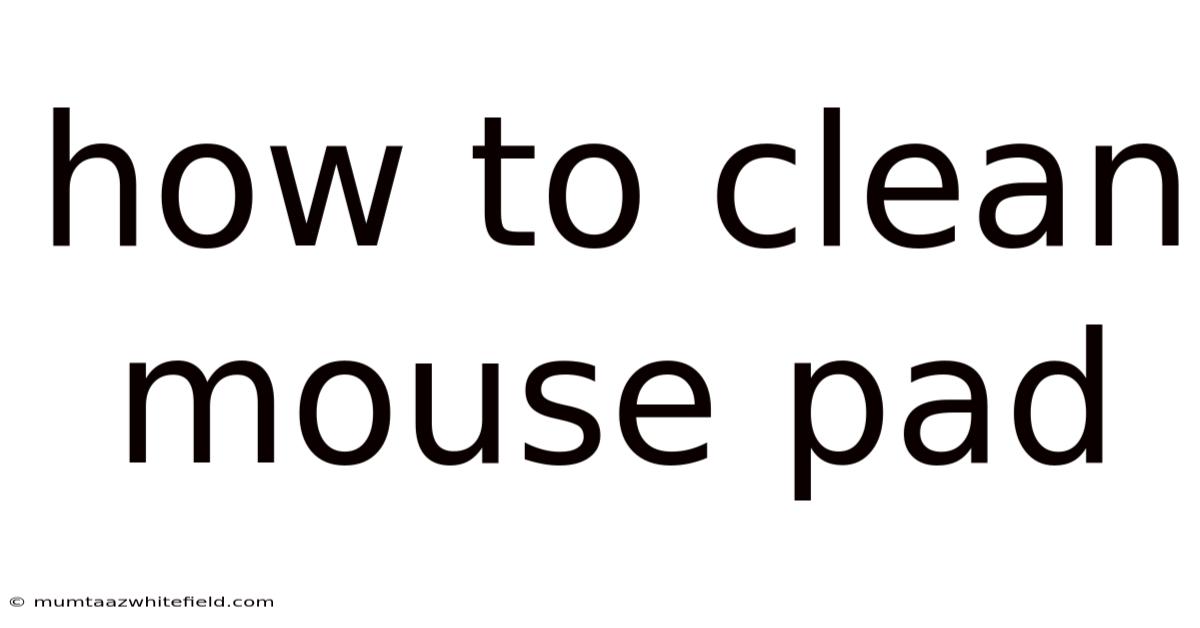
Table of Contents
How to Clean Your Mouse Pad: A Comprehensive Guide for a Smoother Workflow
A clean mouse pad is more than just aesthetically pleasing; it's crucial for maintaining optimal performance and extending the lifespan of your valuable equipment. A dirty mouse pad can hinder your mouse's tracking accuracy, leading to frustration and decreased productivity. This comprehensive guide will walk you through various cleaning methods, catering to different materials and levels of grime, ensuring your mouse glides smoothly and your workspace remains pristine. We'll cover everything from quick daily wipes to deep cleaning techniques for heavily soiled pads.
Understanding Your Mouse Pad Material: The First Step to Effective Cleaning
Before diving into cleaning techniques, identifying your mouse pad's material is paramount. Different materials require different cleaning approaches. Common mouse pad materials include:
- Cloth/Fabric Mouse Pads: These are popular for their comfortable feel and decent tracking. They can be made from various fabrics, including microfiber, polyester, and even cotton blends.
- Hard Plastic/Rubber Mouse Pads: These offer a smooth, durable surface with precise tracking. They are generally easier to clean than fabric pads.
- Gel Mouse Pads: These pads offer wrist support with a gel-filled base. Cleaning these requires extra care to avoid damaging the gel.
- Glass Mouse Pads: These offer exceptional smoothness and tracking accuracy, but they are more prone to showing smudges and fingerprints.
Daily Maintenance: Keeping Your Mouse Pad Pristine
Regular, quick cleanings are the most effective way to prevent dirt and grime from building up. This simple maintenance will save you time and effort in the long run.
-
The Quick Wipe: For daily use, a simple wipe with a slightly damp microfiber cloth is sufficient. Ensure the cloth is only slightly damp – excessive moisture can damage some mouse pad materials. Gently wipe the surface, paying attention to areas with frequent mouse movement. Let it air dry completely before using.
-
Dealing with Crumbs and Dust: Use compressed air (carefully!) to remove loose crumbs, dust, and other debris from the surface of your mouse pad. This is especially useful for hard surface mouse pads. For cloth pads, a gentle shake outdoors can also help remove loose particles.
Cleaning Your Mouse Pad: A Step-by-Step Guide
The cleaning method you choose will depend on the type of mouse pad and the level of soiling. Below are detailed steps for different cleaning scenarios:
Method 1: Spot Cleaning for Minor Stains
This method is ideal for small, localized stains or spills.
-
Identify the Stain: Determine the nature of the stain (e.g., ink, coffee, food). This will help you choose the appropriate cleaning solution.
-
Prepare Your Cleaning Solution: For most stains, a mild soap solution works well. Mix a small amount of mild dish soap with warm water. For stubborn stains, you might consider using a specialized cleaning solution appropriate for your mouse pad material (always test on an inconspicuous area first).
-
Apply the Solution: Using a clean microfiber cloth, gently dab the solution onto the stained area. Avoid rubbing harshly, as this can spread the stain or damage the fabric.
-
Gently Blot: Use a clean, damp cloth to blot away the soap solution and the stain. Repeat as necessary until the stain is removed.
-
Rinse (if necessary): For very stubborn stains, you might need to rinse the affected area with clean water. Again, ensure the cloth is only slightly damp.
-
Air Dry: Allow the mouse pad to air dry completely before using. Avoid direct sunlight or heat sources.
Method 2: Deep Cleaning for Heavily Soiled Mouse Pads
This method is suitable for heavily soiled mouse pads that require a more thorough cleaning.
-
Prepare Your Cleaning Solution: For fabric mouse pads, you can use a mild detergent solution or a specialized fabric cleaner (always test on an inconspicuous area first). For hard surface mouse pads, a solution of mild soap and water should suffice.
-
Pre-Treatment (Optional): For stubborn stains, pre-treat them with a stain remover appropriate for your mouse pad material. Follow the instructions on the stain remover carefully.
-
Hand Washing (for Cloth Mouse Pads): Gently hand wash the mouse pad using your cleaning solution. Avoid harsh scrubbing, as this can damage the fabric. Rinse thoroughly with clean water until all soap residue is removed.
-
Machine Washing (with Caution): Some cloth mouse pads can be machine washed. Always check the manufacturer's instructions before attempting this. Use a gentle cycle and a mild detergent. Avoid using bleach or fabric softener.
-
Air Drying: Allow the mouse pad to air dry completely. Avoid using a dryer, as the heat can damage the material. You can lay it flat or hang it to dry.
Method 3: Cleaning Gel Mouse Pads
Cleaning gel mouse pads requires extra care to prevent damage to the gel.
-
Wipe Down Regularly: Regularly wipe the surface with a damp cloth to remove dirt and grime.
-
Spot Cleaning: Address spills and stains immediately using a damp cloth and mild soap solution. Gently blot the affected area, avoiding excessive rubbing.
-
Deep Cleaning (if necessary): If the gel mouse pad becomes heavily soiled, you might consider using a mild antibacterial wipe (ensure it's compatible with gel materials). Follow the instructions carefully and test on a small inconspicuous area first.
-
Air Dry: Allow the mouse pad to air dry completely before use.
Method 4: Cleaning Glass Mouse Pads
Glass mouse pads are relatively easy to clean, but require gentle handling to avoid scratching.
-
Wipe Down Regularly: Regularly wipe the surface with a microfiber cloth to remove fingerprints and smudges.
-
Glass Cleaner (Optional): For stubborn stains, you can use a glass cleaner specifically designed for electronics. Spray the cleaner onto a microfiber cloth, not directly onto the glass surface, to avoid getting the cleaner into the edges or seams. Wipe gently and thoroughly dry.
Troubleshooting Common Mouse Pad Issues
-
Persistent Stains: For stubborn stains that don't respond to standard cleaning methods, consider using a specialized stain remover designed for your mouse pad material. Always test the product on an inconspicuous area first.
-
Mold or Mildew: If your mouse pad develops mold or mildew, you'll need to take more drastic measures. A solution of bleach and water can be effective, but be cautious and follow instructions carefully. Always test on a small hidden area first. If the mold is extensive, the mouse pad may need to be discarded.
-
Damaged Mouse Pad: If your mouse pad is significantly damaged (e.g., ripped, heavily worn), it's best to replace it. Using a damaged mouse pad can compromise your mouse's tracking and functionality.
Frequently Asked Questions (FAQ)
Q: Can I put my cloth mouse pad in the washing machine?
A: It depends on the material and the manufacturer's recommendations. Always check the care label before washing. If it's machine washable, use a gentle cycle and mild detergent.
Q: What's the best way to clean a sticky mouse pad?
A: Sticky mouse pads are often caused by accumulated dirt and grime. Try cleaning with a damp cloth and mild soap. If the stickiness persists, you might need to replace the mouse pad.
Q: How often should I clean my mouse pad?
A: Daily quick wipes are recommended. Deep cleaning should be done as needed, depending on the level of soiling.
Q: Can I use bleach to clean my mouse pad?
A: Bleach is generally not recommended, as it can damage some mouse pad materials. Only use bleach as a last resort for mold or mildew, and always test it on a hidden area first.
Q: My mouse pad smells bad. What should I do?
A: A bad smell could be due to mold, mildew, or trapped odors. Try cleaning thoroughly with a suitable solution. If the smell persists, you may need to replace the mouse pad.
Conclusion: Maintaining a Clean and Efficient Workspace
Maintaining a clean mouse pad is essential for optimal performance and a comfortable work environment. By following the cleaning methods outlined in this guide and practicing regular maintenance, you can ensure your mouse glides smoothly and your productivity remains high. Remember to always consider the material of your mouse pad and choose the cleaning method accordingly. A little effort in keeping your mouse pad clean will go a long way in enhancing your overall computing experience.
Latest Posts
Latest Posts
-
Paint Shops Near Me Car
Sep 09, 2025
-
Good Foundation For Dry Skin
Sep 09, 2025
-
Okinawa Japan On A Map
Sep 09, 2025
-
Nyx Professional Makeup Eyebrow Gel
Sep 09, 2025
-
Card Holder For Credit Cards
Sep 09, 2025
Related Post
Thank you for visiting our website which covers about How To Clean Mouse Pad . We hope the information provided has been useful to you. Feel free to contact us if you have any questions or need further assistance. See you next time and don't miss to bookmark.